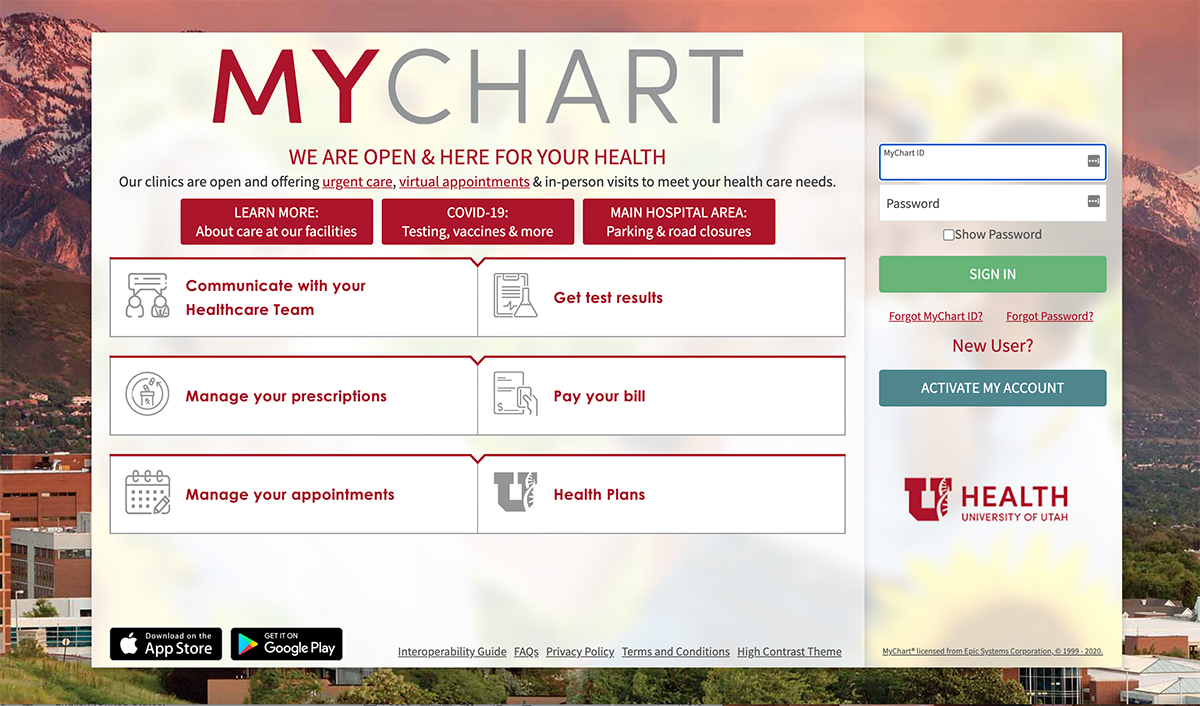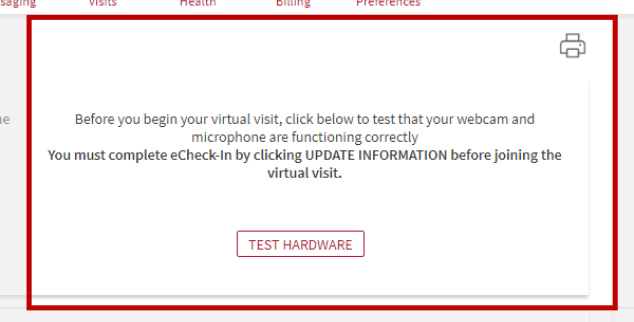Log into MyChart Before Your Virtual Prenatal Appointment
To use virtual prenatal appointments, you will need a MyChart account. MyChart lets you to record and enter important measurements during your pregnancy so your doctor can see them.
About 48 hours before your appointment, you will enter these measurements into MyChart so that your doctor can view these during your prenatal virtual visit:
- blood pressure
- weight
- fetal heart rate (your baby's heart rate)
Find more information on how to take these measurements.
Is My Health Information Private?
MyChart keeps your data private and confidential so you don’t have to worry about anyone accessing your personal health information.
Using the MyChart App
Install the App
To have the best experience possible during your virtual prenatal care visit download the MyChart App on your smart phone or tablet.
Find the MyChart App on the iPhone App Store or Google Play Store to install.
Logging in to MyChart & Finding Your Virtual Visit

2. Click Appointments/Admissions in the top navigation menu.
This can also be found under "Your Menu".
Complete Your Pre-Visit Checklist & Enter Your Measurements
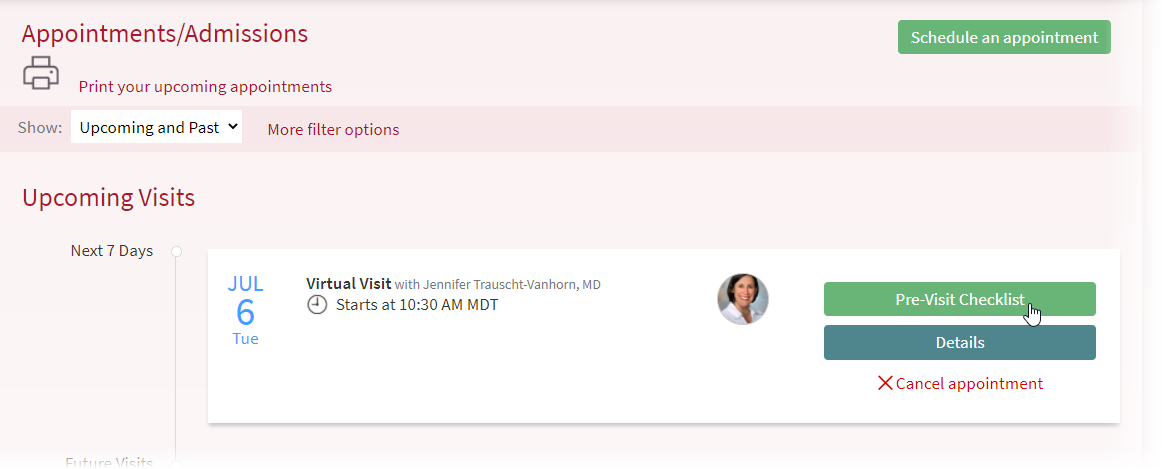
3. Click "Upcoming and Past" to see your pre-visit checklist.
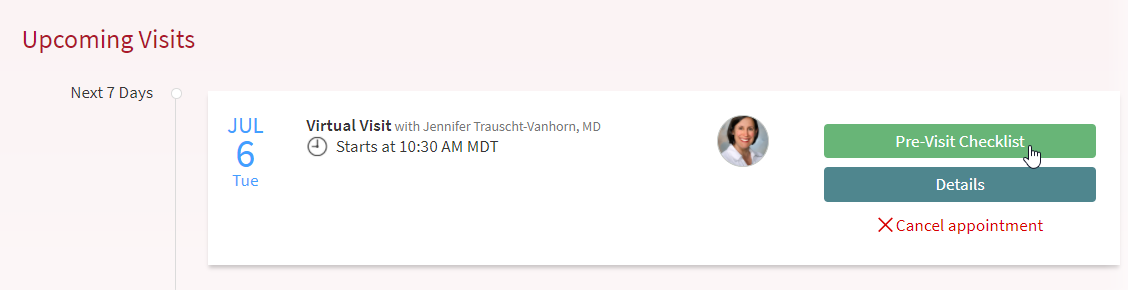
4. Click on "Pre-Visit Checklist".
5. Fill out the Pre-Visit Checklist.
Up to 48 hours before your appointment, fill out your pre-visit checklist. MyChart will walk you through the required steps—sign documents, medications, allergies, and health issues—before you get to the prenatal virtual visit questionnaire.
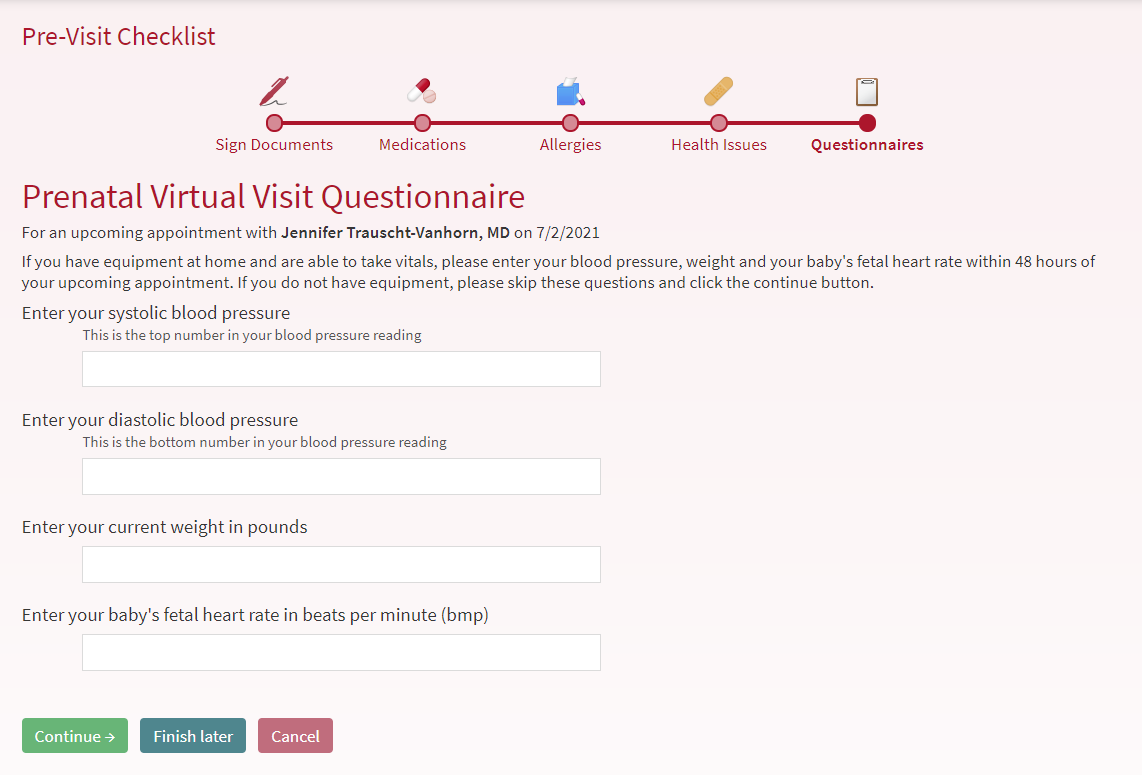
6. Fill out your Prenatal Virtual Visit Questionnaire.
Once you have completed the other areas, you will enter your:
- blood pressure,
- weight, and
- baby's fetal heart rate.
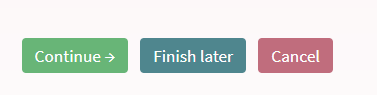
7. Click "Continue" after you finish entering your information.
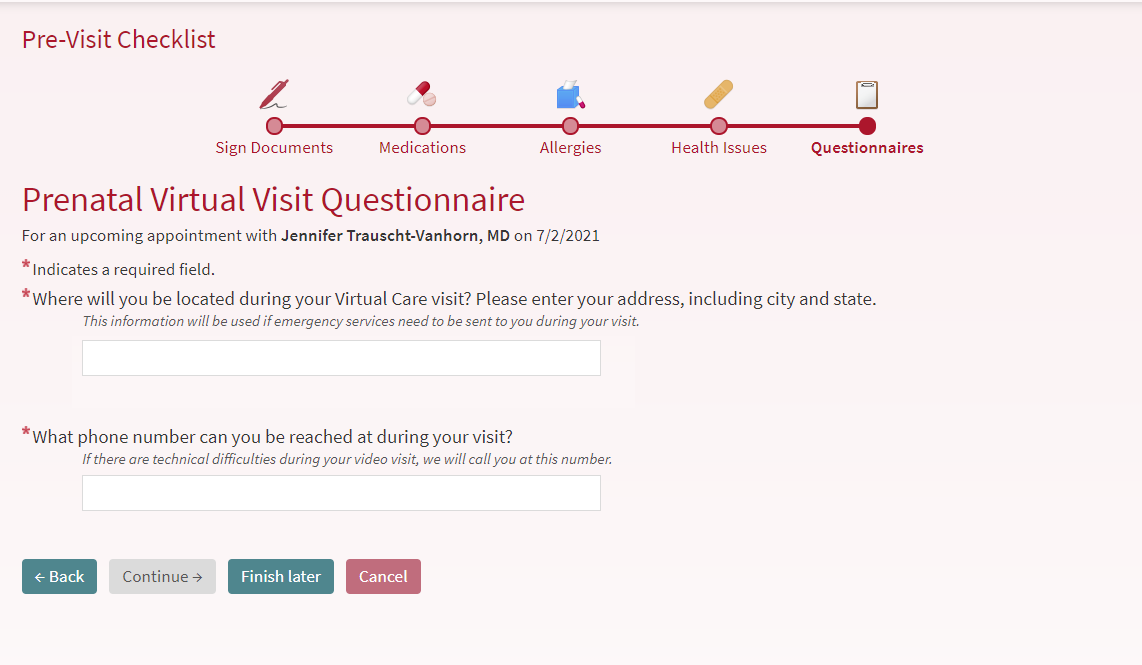
8. Enter the location you will be at during your appointment.
9. Click "Continue".
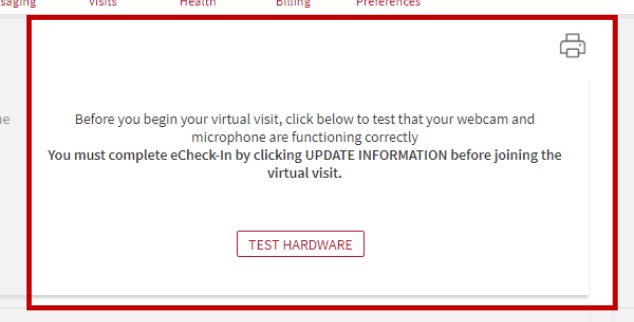
10. Review all your information and click "Submit".
15 minutes before your appointment, the notification box (see above) will turn into a button that will let you start your Prenatal Virtual Visit or start the eCheck-in process if you haven't already done it.
Test Your Device
As soon as your Prenatal Virtual Visit is scheduled, you'll see a box pop up under your appointment that will let you test the hardware in the device you'll be using for your appointment (see below).
You can test your device to make sure it's working up until 15 minutes before your appointment.
15 minutes before your appointment, the notification box (see above) will turn into a button that will let you start your Prenatal Virtual Visit or start the eCheck-in process if you haven't already done it.